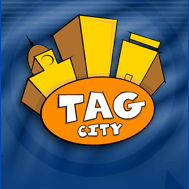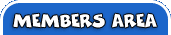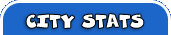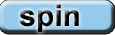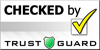Platinum1’s Page
PLATINUM MEMBER
|
Note: The views are counted when an opening comment has been created. You must have an opening comment in order to get a viewcount for this page. |
Spins Remaining:
Win % of
0
Points, with Correct Letters.2: | 100 |
3: | 500 |
4:(2%) | 0 |
5:(5%) | 0 |
6:(10%) | 0 |
7:(60%) | 0 |
So Far:
Game Loading...
Platinum Example Page
 This is an example of what a Platinum member can do with his or her personal TAG City page. This is an example of what a Platinum member can do with his or her personal TAG City page.
Platinum members have all the benefits of a Gold membership plus a lot more. For starters, instead of being restricted to just the word Welcome as the first heading on their personal TAG page, Platinum members can write their own heading. Remember to make it catchy. What you are reading now is positioned in what we refer to as the main body section of the page. You can pretty much type what you like for as long as you like underneath your catchy heading. Remember to give your readers a break. Don't put up massive blocks of unending text. Bite sized chunks of text are more easily digested. TIP: To access your own personal TAG page simply click on your login name at the top of any page. That will take you straight to your own personal TAG page. You can then edit the page from several sections and also add links and images. BUSINESS If you have your own business or participate as an affiliate of other sites, your Platinum membership will allow you to promote those sites all over the TAG City site. There's a few restrictions on what is permitted to be promoted. Excluded sites include pornographic or adult related sites. Firearms, pyramid or chain letter schemes and anything racial or hate related. TIP: Platinum members have a free game on the right side of their page. Other members will visit the page daily to play that special game. This results in lots of visitors to every Platinum members personal TAG page. IMAGES V TEXT LINKS You don't have to add images to your page to get attention. Sometimes a simple text link will work wonders and gain an enormous number of visits for your business or affiliate program. Here's an example of what works well: Win FREE BONUSES with Internet casinos. How is this possible? For more information check out this magic LINK. Just because you can add lots of images to your page doesn't mean it's clever or will look good if you do. Sometimes less is more. Think of how lean and clean some of the biggest sites on the Internet are. They are inviting because they don't appear to be to busy to the eye.  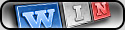
One or two images are plenty. Also keep in mind that not all visitors to your page will be viewing it on the same browser or screen resolution as you do. If you set your page to look good on a resolution of 800x600 pixels it will suit all resolutions. TIP: To change your screen resolution right click on your desktop. Go to Properties and then Settings. That will allow you to adjust your screen resolution. PROMOTION / EXPOSURE Platinum members are able to display banners on the TAG City site. Just like the banner on the left of this page. Platinum members may also display text links in the 'TAG Ads' positions on several pages of the site. See example at this LINK. In addition to the above, Platinum members can post news items and press releases about their businesses. News items appear on the news page at TAG City. Visit this LINK. Platinum members are also able to fill in vital shop information to be linked to from the right of his or her personal TAG page. Platinum members are also able to create a forum and schedule chats where hundreds of other members can attend. Schedule chats at this LINK. SETTING UP YOUR PAGE Following are the basic TAGS you can use around text to control the way it appears on the page. We'll also show you how to add images to the right or left of your page and have text wrap around them. Important: Set your page to look good on a screen resolution of 800x600. Doing so will make the page look good for most other screen resolutions or window sizes. If you set it to look good for screen resolutions over 800x600, it will look really ugly and distorted for people using lower resolutions. Remember: Less is more. Use small images and only a few of them. Use less color and less formatting than you think you need. Just because you have the coding and ability to do it, doesn't mean you should. MARK-UP LANGUAGE You can format your page and add more advanced features using mark-up TAGS. Getting started is as simple as typing a page of text. Big blocks of text look ugly. Present your text in bite sized chunks that are easily digested by the reader. TAG City personal pages are set to wrap text, so there is no need for a hard carriage return unless you want to force a break in the text or a space between paragraphs. After doing the above, things get more complicated and at the same time more rewarding. TAGS are used to change the way your page looks. You can get a sample TAG by clicking the appropriate symbol just above the box where you are typing your text. Most TAGS enclose text and therefore require a start and end. End TAGS are usually the same as start TAGS except that they denote an end by having a slash / as the first thing in the TAG. If you already have text on the page, when you create your TAGS they may be placed at the bottom of the text which may not be where you want them, no problems though because you simply move them to where you want them on the page. It's important to note that some TAGS provide different types of instruction and therefore do not require an end TAG. TAGS TO FORMAT YOUR PAGE All TAGS MUST be in upper case. These are the most used TAGS you will need. These TAGS have a start and an end: [B] [/B] - Bold [I] [/I] - Italics [U] [/U] - Underline [FG=color] [/FG] - Text Color [BG=color] [/BG] - Background Color [OL] [/OL] - Ordered List [UL] [/UL] - Bullet List [FS=n] [/FS] - Font Size [FF=Times New Roman] [/FF] - Font Face These TAGS come self enclosed: [IMG=address] [LINK=address] [LI] (List Item) Special case as it occurs inside a bullet list or ordered list. IMAGES [IMG=address] - Should be used to add an image to your page. It should be noted that the address referred to here (inside the TAG) is the address of the actual image on the Internet. NOT the address of a Web page that contains the image. You need to get it right or your page will look a mess. If you do not know the difference between an address to an image and an address to a Web page, then do not attempt to use this TAG. Your time would be better spent visiting a search engine and reading about the subject. The instructions laid out here are brief. Please use other sites to learn enough on the subject before jumping in boots and all and making a mess of things. Positioning your image and wrapping text around it is easy. Simply take the TAG of [IMG=address] and add the word LEFT or RIGHT to it. Your TAG will then look like: [IMG=address LEFT] [IMG=address RIGHT] Note: Some browsers do not render the LEFT and RIGHT images correctly. Esp I.E 6.0. ]  To add the image to the right of this text all I did was place the word RIGHT in the TAG, and after the address that calls the image. To add the image to the right of this text all I did was place the word RIGHT in the TAG, and after the address that calls the image.
The image TAG needs to be placed before you start typing text to make it appear in the correct position. The text written after the image TAG then wraps around the image. The text begins at the top of the image and continues down the side of the image to the bottom edge, the text then goes back to the full width of the page. You can also make your text wrap around the image by placing the image TAG within your text whilst still using the direction attribute.  This time I have used LEFT to make the image appear on the left of the page. This time I have used LEFT to make the image appear on the left of the page.
As you can see, the text wraps around the image, beginning before the image and continuing down the sides as before. If you keep on writing for long enough, you will see that the text defaults back to the left hand margin once it gets below the bottom of the image. You can use both LEFT and RIGHT in your image TAGS to have your text appear between the images. This may not look very nice in different sized windows or screen resolutions, so you should always check your work in different sized windows to see what it looks like. Remember: Less is more. Use small images and only a few of them. Use less color and less formatting than you think you need. Just because you have the coding and ability to do it, doesn't mean you should. 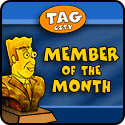  Here I have placed two TAGS together with the first being LEFT and the second being RIGHT. I then started typing text after the RIGHT TAG and as you can see it has slipped up the page to sit between the two images. Remember, the text above was typed in after the image codes. This can be very useful for setting out images and text without having to use a table. Here I have placed two TAGS together with the first being LEFT and the second being RIGHT. I then started typing text after the RIGHT TAG and as you can see it has slipped up the page to sit between the two images. Remember, the text above was typed in after the image codes. This can be very useful for setting out images and text without having to use a table.
A final reminder, check your page before you wander off to do something else. What you have done may not look very good to other people using different screen resolutions and window sizes. |
Important
| Even though the heading is titled Important, this is in fact a Blog. As a Platinum member you get to rename the title of your Blog.
Blogs are popular places for individuals to have a say or comment on any topic that they have an interest in. As a TAG City Platinum member you are provided with your own Blog on your personal TAG page. You control it and can update it any time you like... UNLESS a certain number of other members have rated it. Once it has been rated by quite a few members you are not permitted to change the text. You can of course bury it by writing a new Blog post. You may use your Blog for general interest topics or to promote products and services. Each time you update your Blog it will be listed at the top of the 'Most Recent' page as linked to in the COMMUNITY section displayed on the lower right of each members personal page. From there it will be rated by other members to either become very popular or die a quick death and be replaced with other updated Blog posts. Blogs are best used to impart information to other people. Let's use this Blog to do just that. SHOP INFORMATION As a Platinum member you will be able to fill in shop information and have links appear on the right of your personal TAG page. See the right side of this page as an example. GAMES You will also have a free game display in the FOR YOU section on the right. Members will visit your page to play the free game. TEXT ADS / BANNERS / NEWS Platinum members are able to display text ads, banners and news on other pages on the TAG City site. PUBLIC PROFILE LINKS On the right of your personal TAG page you will find an EDIT PUBLIC PROFILE link. Clicking that link will open a window near the top of the page. Inside the window you will be able to pick and choose from a host of subjects that you would like to add information to. Subjects include likes and dislikes, loves, looking for love, jokes, business information, family, home town, hobbies, pets and more. HOT TOPICS If you find a Blog post of interest on another members personal TAG page, from his or her page you can give it a title and at the click of a button make it appear in the HOT TOPICS section of your own page. If your own Blog posts are interesting, other members will start to list them as HOT TOPICS and you will start to receive visitors from all over the TAG City site. MY LINKS At the lower right of your personal TAG page you can post links to other pages or sites. This is a great way for owners of other sites to gain some one-way link popularity for their sites. If your personal TAG page becomes popular with other members, the links in your MY LINKS section will also receive some keen traffic. MY FRIENDS At the bottom of your personal TAG page you can add usernames of friends you have made at TAG City. You can either type them in from on your own page or click a button on their page to add them to your page. The more people who list you as a friend on their pages the more chance you have of your own page being found by other members and search engines. |
Ratings
| Dorothy1: Great Info |
| Diane1: Thanks, this is a great help |
| Dolores1: This is one page I refer to often, thanks for making it. |
| emily5: Very good info! |
| Neatha1: we need all the help we can get |
| Mary23: Great information! I just won 3472 points on the JACKPOT Game on this page! LOVE IT! |
| betty6: Wow,me to Mary23,this is super.bbl |
| thomas12: Helpfull..TY |
| LAURA2: This was awesome!! So helpful! |
| Teresa8: |
| meki1: But - how do I CENTER something? |
| Marian1: HELPFUL |
| Jessica2: right on good info |
| Kay1: Good to know. Like meki1, how can I center a photo? |
| maliam1: |
| Nan4: thanks for wonderful help |
| nick12: helps alot |
| MARGARET4: Great info Ty |
| teresa40: Tag City Is AWESOME! |
| Leona2: |
| Wanda22: thank you so much for all the info |
My Friends
Gold1, Silver1Direct reference to this page using the following text http://www.traderauctiongames.com/community/?id1=5886